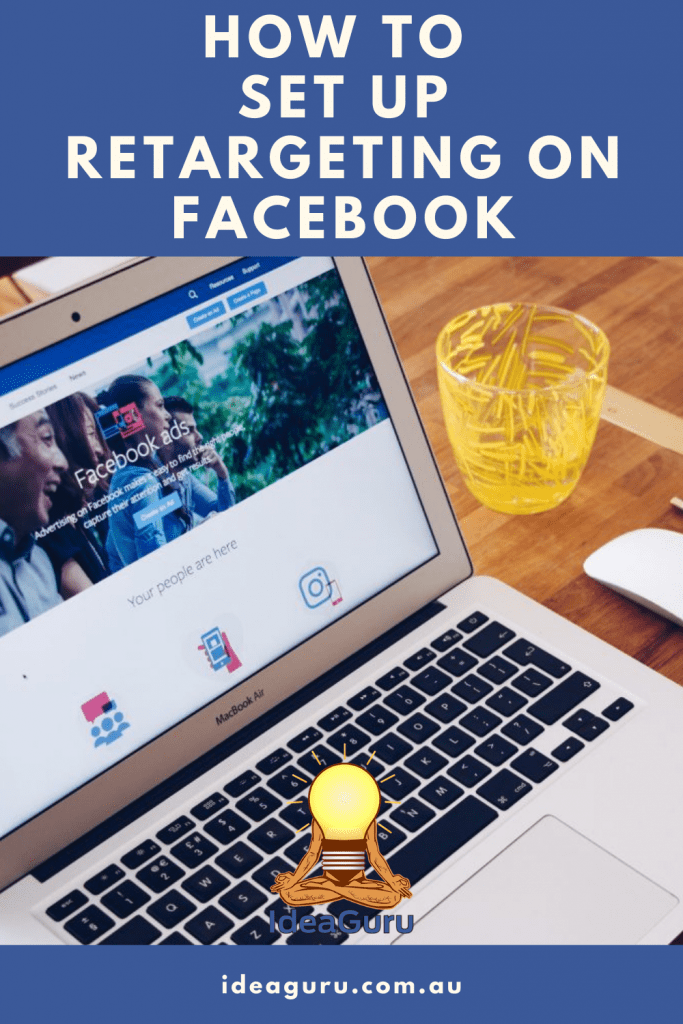Table of Contents
Retargeting is a marketing strategy that has the highest ROI (returns on investment) among all marketing strategies. Before going into how to set up remarketing on Facebook, let us understand what retargeting is, how to go about retargeting and how it benefits your business.
What is retargeting?
Retargeting is a marketing strategy by which you are targeting those who have visited your website but not necessarily taken the action you want them to.
Only 3 to 4 per cent of the people who visit your website will make a purchase. The other 96 to 97 per cent are lost to you unless you can chase them up, get them back to your website and entice them to make a purchase.
Some of them may have just deferred their decision to make the purchase or postponed it until later. Some others may have navigated away to find similar, better or cheaper products or services. There will also be potential customers who were checking whether your product will be a solution to their problem.
Retargeting is a strategy that allows you to get their attention back to your brand and your product. Remember that having visited your website, they are already familiar with your brand. You are just giving them more inputs about your brand and offering a solution to their problem.
In other words, you are helping them make up their minds to buy your product. It gives you a chance to offer the prospective customer a discount or free shipping. Retargeting gives you an opportunity to convert an almost lost prospect into a happy customer.
Retargeting is much cheaper than setting up a cold ad campaign and waiting for prospects to click on them because you are targeting those that are already aware of your brand.
Is retargeting the same as remarketing?
Though the two terms, retargeting and remarketing are used interchangeably, they mean different things. Both terms are used in marketing to increase your sales.
The misunderstanding can be attributed to Google. Here is what Google has to say about remarketing:
“Remarketing is a way to connect with people who previously interacted with your website or mobile app. It allows you to strategically position your ads in front of these audiences as they browse Google or its partner websites, thus helping you increase your brand awareness or remind those audiences to make a purchase.”
Google defines remarketing as targeting all the people who have interacted with your website at some stage earlier. It does not make a distinction between customers that have made a purchase on your website and potential customers that have navigated away without making a purchase.
Our contention is that remarketing is interacting with existing customers and enticing them to revisit your website in a bid to convert them into repeat customers. They may also forward your email to their relatives, friends or colleagues giving you further reach
Retargeting, on the other hand, is targeting potential customers that have shown interest in your brand and product, and have drifted away for reasons best known to them.
In this post, we are going to focus on retargeting potential customers who have visited your website once or more, have shown interest in a product or a service and have moved on without making a purchase.
How to set up retargeting
For a successful retargeting campaign you have to first collect data on those who have visited your website. You will later sort out those that have ventured away without taking action and retarget them. Those that have made a purchase are your customers and suitable targets for remarketing. There are two ways in which you can gather data on the prospects that visit your website once or more.
Using a pixel for retargeting
Pixel retargeting is inserting a JavaScript code in your landing page and/or all the pages of your website. It is one of the most popular methods adopted to retarget potential prospects.
Every time a prospect visits your website, the code leaves an unobtrusive cookie on the visitor’s browser. Whenever the user uses the browser, the inserted cookie alerts your service provider like Google and Facebook that the prospect is online and needs to be reminded about your brand.
Pixel-based retargeting starts immediately and the prospects will see your advertisement time and again. There is every chance that the prospect might revisit your website and take positive action.
Pixel retargeting guarantees that those who either visited your website or landed on your landing page will see your ads. The downside with pixel retargeting is that it is time-consuming to insert the JavaScript code into all the pages of your website.
Using retargeting lists
List-based retargeting involves luring visitors to your site that have drifted away without taking action but have left behind their email address. It can also be used to target existing customers to introduce them to a new product or service.
To use a list to retarget prospects, simply upload the list to the platform of your choice and your targeted audience will start seeing your ads as they browse through the web.
With a list compiled you can also send personalised emails to the prospects and entice them back to the service or product in which they showed interest.
The drawback of a list based strategy for retargeting is that hardly 2.5 per cent of visitors leave behind their email addresses. That means most of the visitors that have not initiated action and navigated elsewhere are lost to you if you defer embedding a pixel code in your website.
How to set up retargeting on Facebook
Facebook helps you connect with your potential customers and lost leads. The data that the platform leverages from different profiles ensure that the right ads are directed at the right audience on the right news feeds.
The platform scans the previous history of its large user base and pulls ads that are relevant. It means that there are more chances of your lost leads seeing your ads.
To set up a Facebook retargeting campaign, you will have to first set up a Business Ads account. Once you have finished setting up your Business Ads account go through the following steps.
Create a list of prospects to retarget
Compile a list of those prospective customers you want to retarget from either your existing email addresses and/or from the pixel code on your website. Make sure that the list is sufficiently large.
Upload the list to Facebook’s Audience Manager
Once your list has been processed, transfer the file to Facebook’s Custom Audience. The Audience manager will match the email addresses to existing Facebook profiles.
Besides Facebook retargeting the audience, you also have an option to do standard targeting. Standard targeting lets you choose the geographic, demographic and other targets for your ads. You can set up standard targeting even if you do not have a retargeting list.
Go to ‘Manage Your Ads’ on the Facebook home page and click on “Audiences” on the left side toolbar. Upload a .CSV or a .TXT file to create a customer list.
Use the options to sort out customers by either their email, the user ID or phone numbers. Give your list names which you will easily find later and give the lists a couple of hours to load fully.
Specify your destination URL
At the top right of the ad screen, click on the green button that says ‘Create Ad’. You will get a prompt to choose an objective for your campaign.
The name you choose for the campaign has to be added at the end of your URL to help you keep track of the performance of the campaign. It will also help you to keep track of the clicks and conversions of your retargeting campaign.
Enter your URL and be sure to include a part or the entire campaign name is included at the end of the URL. That will also help you distinguish between multiple campaigns.
Segment your ads
To select your custom audience, note that the geographical location is subject to the AND logic. If you select only Australia, audiences in other countries like New Zealand and Great Britain will not be shown your ads.
Select the demographics such as age, interest behaviour and other settings that will make your ads more targeted. As retargeting is only directed at people who have visited your website and have shown interest in your product, choosing a wide range in demographics makes sense.
Set a budget
For Facebook ad campaigns, it is better to set a budget for the lifetime of the campaign. You can monitor the performance of the campaign and adjust the budget accordingly. Beginners to a campaign like this will be better off leaving the bidding to ‘Optimize for Website Click’.
Naming your ad will help you differentiate between lists, budget, creative and other heads for different ad sets in the campaign.
Create your ad
You can include up to six images in each ad which gives you a chance to gauge which ad image performs the best. Note that the text above the image is limited to 90 characters and the headline at the bottom of the image, to 25 characters.
There are limitations on the size of the image on Facebook Ads.
- Size of the image is limited to 1080 x 1080 pixels
- Images can only contain 20% text
- ‘Advanced Option’ allows you to write a News Feed link description of up to 200 characters. This allows you to better explain your ad.
You can choose to limit the ads to show up only on desktop news feeds. Or else ads will, by default, be displayed on mobile news feeds, partner mobile apps and on the right column of desktops.
Go through your set up once again before clicking the green ‘Place Order’ at the bottom right of the screen.
Track the progress of your ad campaigns
As you have set up your retargeting ad campaign, you will want to periodically check on its progress. You can check on the website clicks, conversions, CTR, CPC, reach and more and compare them to your goals.
On the Facebook Advertising home page, you can monitor the progress of your ad campaign. You will also get to see the number of clicks and ad spending per day if you go to ‘ad set’. In this window, you can also extend your budget and make changes to the schedule.
How to Set Up Retargeting on Facebook – The Conclusion
Retargeting is an important marketing strategy to entice prospects that have visited your website but have moved on without taking action to revisit. Facebook with its large user base is an ideal tool to launch a retargeting ad campaign.
You may have heard the saying ‘the sale is in the follow-up’ and while this is a sound strategy for people you have had a conversation with, using retargeting allows you to do this at scale with people who have visited your website and is a step that is as important as driving traffic to your website in the first place.
We hope this blog on how to set up retargeting on Facebook has been helpful to set up your own Facebook retargeting ad campaign.