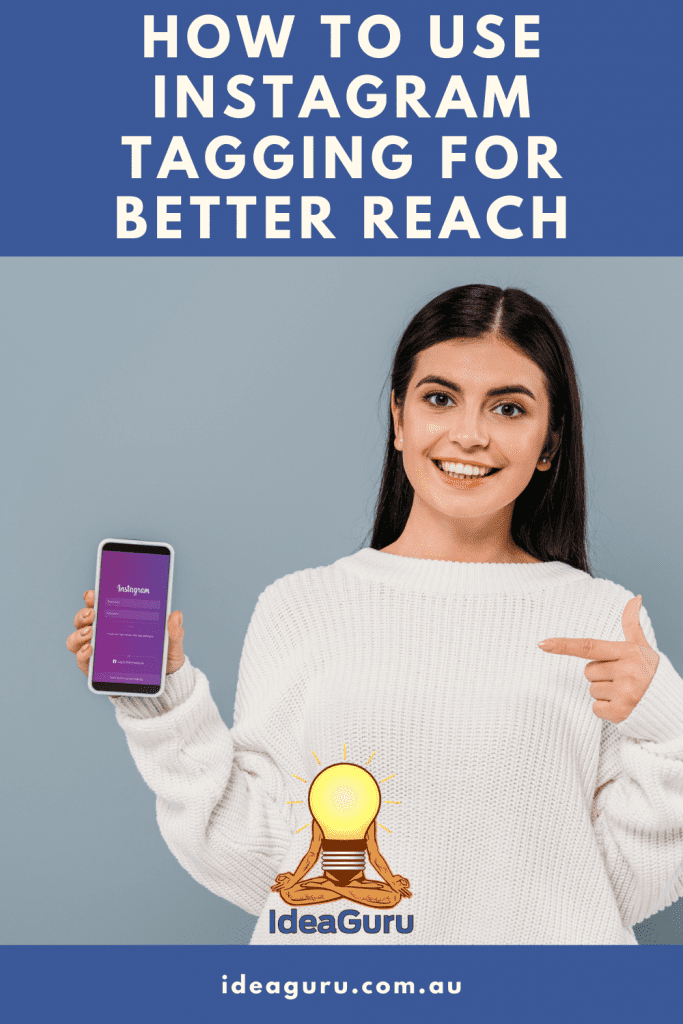Table of Contents
Tagging on Instagram looks daunting for a beginner but need not be so. You can use Instagram tagging for better reach by tagging intelligently. Instagram is an even more tagging heavy platform than Twitter or Facebook.
With Instagram having millions upon millions of users it has become a go-to platform for marketers to increase their following and increase sales.
In this post, we will learn how to use Instagram tagging intelligently to increase your reach and improve engagement.
You will also learn the difference between mentioning an Instagram account, post or topic versus tagging an account.
How to do location and product tagging on Instagram? You will be shown that also in this post.
We will also discuss how to optimise the different tagging options to maximise your reach and increase your engagement.
What is the difference between @mentioning and tagging an Instagram account?
Tagging and @mentioning are often misunderstood as one and the same while there is a vast difference in the possibility of the person @mentioned and a person tagged essentially seeing your content.
To get someone’s attention to your content you include an @ in front of the person’s Instagram name in the caption of your posts.
Tagging is done in the image or video of your posts and you are allowed to include a number of tags on the image/video.
You can mention anyone in a comment on someone else’s post but you can only tag a person on the image in your post.
So why should you tag an account instead of just mentioning it when after all, you are calling the person’s attention either way.
For a start, @mentions show up in regular notification feeds which show only the latest 100 notifications.
If your @mention happens to be the 101st recent notification to the person, the person you have mentioned is likely to see neither your notification nor your post.
If you tag an account in your feed post the notification will show separately on the tagged account with no limit to the tagged notifications.
This will ensure that the account has seen your notification because your notification stands out from the @mentioned notification and the account will see your content.
Tagging also allows you to build a mammoth user-generated content gallery because when one tags an account, the content is stored in a separate account on their Instagram profile on your brand.
However, just tagging an account without mentioning it in the caption of your image is often frowned upon.
One problem with that is the person or account that you have tagged is not going to view your content just to see who else is tagged on the image or mentioned in its caption.
Besides mentioning a tagged account also enables your users to see the mentioned account thereby increasing the person’s user base also.
If you mention the account that you have tagged in your caption, the person is more likely to mention/tag your account in his content.
If you only tag an account without mentioning it in the caption, you risk the possibility of the person flagging your account as spam.
You can tag an account on only your content but you can @mention an account in a comment on any content created by anyone.
How to tag an account to an Instagram feed post
When tagging accounts to your new Instagram feed post, make sure that the brand or person is either directly related to the content or is mentioned in your post.
Avoid tagging accounts randomly just to get their attention which will again invite a spam flag for all your troubles.
How to tag a new Instagram feed post
When you start a new Instagram post, start as you normally would by loading your content be it an image or a video.
On the captions screen, there will be a tab requesting you to “Tag People”. Click on the tab and you can type the Instagram name of the person or the brand to tag the entity.
If it is a person you are following or have tagged before, you can choose the person’s or the brand’s name from the drop-down box.
If you want to tag the person on the image, just click anywhere on the image and a pop-box will appear giving you an option to choose the name of the person you intend to tag.
If you have not tagged the person or brand before, you will have to type the name in the space provided for the purpose.
You can drag and drop the tag appearing on the image anywhere you think fit within the image.
Upload a video and click on the “Tag People” tab to avail the option of tagging people to the video.
You can add as many tags as you like to your caption, image or video by clicking the plus sign in the “Tag Another Person” tab.
Posts with eight or more tags usually have a better reach than posts with fewer tags and you can tag up to 20 people in one post.
Once you have finished tagging the necessary persons or brands, to return to your upload screen, click on the checkmark in the upper right-hand corner of your screen.
Go ahead and upload your post as you normally would and your post is published.
How to add a tag to a published post
If you want to add or delete a tag on an earlier posted content on Instagram which will help increase your reach, you can easily do that.
Just go to the post that you want to add/delete a tag to and click on the vertical three dots icon on the top right corner of your screen.
Select the “Edit” option, click on the “tag People” tab on the bottom right of the image and either select the persons or type their Instagram names and click save.
This serves well when you are updating your posts or want to appreciate a comment by one of your users or to add a person that you have found is interested in the content of your post.
How to remove your tag from an Instagram post
Much as we advised you not to tag persons or brands that are not related in any way to your post, there are people who may tag your Instagram name with a post that they have posted.
You can remove your tag from any post that you do not want to be associated with but not the other tags in the post.
Once you have opened the post in which you do not want to be tagged, click on the three dots icon of the top right corner of the screen.
In this case, you will not get the “Edit” option because the post has been posted by someone else but you can choose “Hide Options…”
Next click on the “Remove Me From Post” option and your Instagram name will be deleted from the post and will not appear anywhere in the content.
How to add a location tag to an Instagram post
Location tags are useful when you want to concentrate on an area in your neighbourhood or when you want your potential and existing customers/users to find you.
You can simply click on the “Tag Location” tab on your caption screen and type in your general or specific location.
Either choose a location from the options presented or type in your own location in the space provided and your location will be tagged in your post.
If it is new content that you are posting click on the checkmark and go ahead and post it.
Just click “Save” and post in case you are tagging your location on content that you have posted earlier.
Your location will appear directly below your Instagram username and when someone clicks on the location, the person can navigate to search results from that location.
Tagging location is a good way to increase your reachability as well as your engagement because any person who searches the area will get to see your content.
Some people may just search an area to know more about it and others may be searching for businesses in the area, but you can be sure that your content will show up in that search.
For local businesses, it is a good policy to encourage followers and customers to tag your location too as that will give people searching the locality an idea of your business.
Every post need not be location-tagged but location-tagging relevant posts can increase your reach and engagement with users and viewers of your posts.
If you do not have a physical location, you can tag the locality in which you live or the location in which you are at the time of posting the content.
People, as a rule, prefer doing business with people who have addresses and are human rather than with people who do not have an address or with bots.
How to tag products on an Instagram post
Set up your online store with Instagram Shopping and you can promote your products through your regular feed posts on Instagram.
This method of promoting products will indicate to people that the products can be purchased online, gives them access to all the details of the product and allow them to complete a purchase.
If you tap on the image of your post you will get to add any product that you want to promote.
For videos, a tray will appear wherein you can tag up to five products and you can use these tags to good effect.
How to use tagging for maximum exposure
To make sure that the tagged persons get a notification of your tagging them, make your Instagram account public, particularly if you are a business.
If the persons are not following your private account, no matter how much you tag, they will not get the notification that they have been tagged and hence will not see your content.
You can use the exposure you get on Instagram to good effect and promote your business by tagging persons and brands if you do the following:
- Tag your business in the image or the video
- @mention the business in the caption so that people are aware of your business
- Add a location tag to the image/video so that your business shows up in the area and related searches
Using these tree tagging techniques you can promote your business among your relatives, friends, users and potential customers.
If you are promoting your own business on your posts, you can do it on Instagram but do it judiciously so that your followers don’t get overwhelmed with tags about your business.
How to Use Instagram Tagging For Better Reach – The Conclusion
Tagging can be used to great effect on Instagram to increase your following as well as to promote your business and products.
If you intelligently tag other accounts, use location tags and product tags as well, it will not only maximise your reach but also increase your sales.
Go ahead and use Instagram tagging for better reach, a greater following and improved sales.